ASUS RT-N56U Firmware and Software
I have to admit, I was originally unimpressed by the ASUS RT-N56U firmware, as I had gone to ASUS’ RT-N56U website and grabbed the latest firmware (1.0.1.8l) available when I received the unit from their download page. While it wasn’t bad, it just didn’t compare with what I had seen on the RT-N66U router.
Yet a relatively short time later I noticed that they had yet another firmware update, version 3.0.0.4.260, which completely overhauls the interface and bring in the great UI we found on the ASUS RT-N66U. I happily downloaded and installed it to find that it was just as good as we had seen on the higher end NT-66U.
The default landing page is the Network Map, which gives you a quick status overview of all the main functions including your WAN /Internet ports, Wi-Fi Security/Networks, Connected Clients and USB devices that are attached. A click on any of them gives you more details about them on the right hand side of the screen.
Next up is the Traffic Manager where you can set QoS (Quality of Service) settings to prioritize your traffic streams as well the ability to dive into actual traffic monitoring. The traffic monitoring in particular is great and can break things out by types of traffic as well as by time frame. You can show Real Time, the last 24 hours, or even daily stats for the last 30 days. This will certainly be a welcome tool for anyone stuck with bandwidth caps.
Parental controls lets you lock machines (by MAC address) down and enable/disable their Internet access during specific times of the day, or by session times. Say for example you only want your child to access the Internet from 6 PM to 9 PM and never let them stay on longer than 2 hours at a time, just input their MAC address, set the time settings and you’re good to go. Also works great for bandwidth hogging roommates with a torrent addiction.
Some of my favorite features are all the “USB Application” options that are available when attaching USB devices to the two USB 2.0 ports on the back of the router. The “AiDisk” application allows you to attach USB based storage and share it through the internet, somewhat like a PogoPlug device. How awesome is that? The “Servers Center” application lets you share files on USB storage to a local network/samba share or through FTP. A “Network Printer Server” application let’s you attach a USB printer to the router and share it to anyone on your local network. The “3G/4G” application will give you the capability to connect a 3G/4G USB modem to the router and use that as a backup internet connection should your main internet connection on the WAN port go down. The “Download Master” application will let you use the router to download/host torrents and finally the “Media Server” gives you the capability to stream content from an attached USB device to DLNA compatible devices.
Moving into the “Advanced Settings” you have your basic wireless configuration, WPS (Wi-Fi Protected Setup) settings and the capability to put the router in Wireless bridge mode. Additionally you can filter devices for access to your wireless networks based MAC.
The next batch of advanced settings let you configure settings for your local network (LAN) such as IP addresses, DHCP Pool/Leases, Routing, and others. Interestingly enough there’s an “IPTV” option to relay IPTV through the router.
WAN settings allow you to configure settings for your internet connection (such as using a Static IP, PPPoE, etc.), port triggering/forwarding, setting up a DMZ host, configuring Dynamic DNS host names and NAT passthrough for VPN access.
I was surprised to find a tab for IPv6, and while it’s only basic settings, it’s great to see it’s supported.
The ASUS RT-N56U can actually function as a VPN server, allowing you to connect to your home network securely from remote locations. Considering a month ago I spent a few hours fighting to make OpenVPN work, this is a great addition.
As with most routers nowadays the RT-N56U comes with a fairly robust firewall built in. DDoS protection, URL Filtering, Keyword Filtering and Network Services (Port) filtering are all available.
The Administration page allows you to configure various high level settings for the router including router name and passwords as well as allowing you to configure the router as either a true Wireless Router or function as an Access Point (AP).
Last but not least, you have access to various system logs showing you data on DHCP leases, wireless activity, as well as port forwarding and routing.
As with the ASUS WRT-N66U, I love this ASUS firmware. There are a lot of powerful functions and features built in, yet it’s easy to navigate. The RT-N56U does not appear to support flashing to DD-WRT, or any of the Tomato variants but there does appear to be some basic OpenWRT support, even though it looks like you lose some functionality on the router. The lack of full 3rd party firmware is definitely a con, but honestly, I don’t see why you would want to flash the router with something else and not use the excellent firmware offered by ASUS.





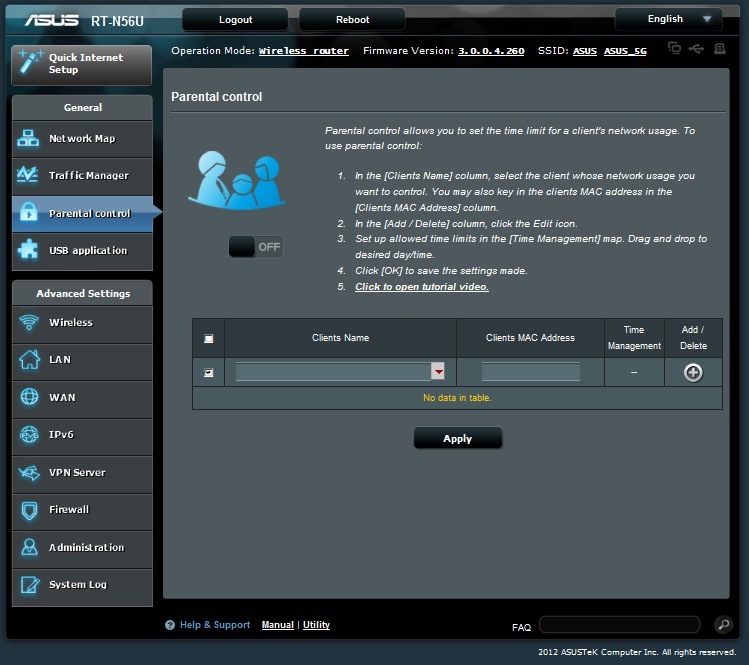



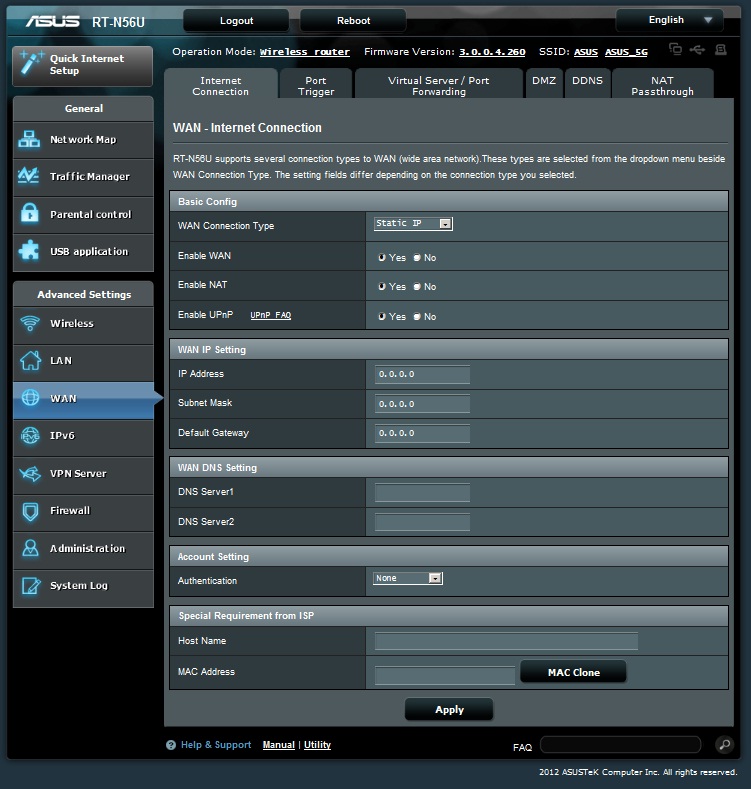











Seems pretty good, especially
Seems pretty good, especially with the VPN server. I wish more companies would do that. I have only experienced unstable implementations of routers functioning as a VPN server using pptp and openvpn was more trouble than it was worth because of all of the command line needed and also there being no decent tutorial that did not require you to read like 20 pages and still not get it working.
I like having a VPN that is easy to use so I can quickly login from my laptop, or from a Linux live USB if on a public computer.
While openVPN is more secure than the older PPTP, no one has made a GUI front end where you can do a few clicks and then if gives you all of the various config texts to turn the router setup part into a copy and pasture job, and automate the client setup process as much as possible.
Also liked the router performance improvements, it seems that they optimized the firmware a bit better, hopefully those optimization make their way to the N66U
I’ve been using one of these
I’ve been using one of these for almost 2 years now (ever since my old D-Link DI-624 died) and have been extremely pleased with the performance of the router.
I’ve not had a single dropped WiFi connection (and I generally have at least an iPad and 2 iPhones connected any time I’m home, and occasionally a laptop or 2) and the LAN speeds have always been solid.
In most cases, I take an “if it ain’t broke, don’t fix it” approach to my routers. But seeing that they’ve done a complete UI overhaul with the newest firmware, I just have to go and upgrade it now.
That was really the only downside I found with the router. I couldn’t stand having to work through that old UI.
Great review and I also would highly recommend this router. I don’t think you can do any better for under ~$100.
I had a D-link gamerlounge
I had a D-link gamerlounge (DGL-4500), it had good specs to go along with the marketing 😉 , that I replaced with this when it had started to act up. I think it was running a Terraria server that pushed the D-Link over the edge.
This has held up much better than my D-link did, and was really impressed how well this performed without a myriad of antennas sticking out (my d-link had 3).
I have this router – I must
I have this router – I must upgrade the firmware as pcper did – and it just works. Plug it in and off you go. It is fast, reliable has good wireless range what more could you ask for
Only one problem with the design is that the Cat cables stick out so you will need to invest in a set of right angle connectors to preserve the clean look – if that is important to you.
Highly recommended
Have you tried the Padavan
Have you tried the Padavan firmware? Google for it.
There is a RT-N65U at the egg
There is a RT-N65U at the egg for the same price. Looks like an updated version with USB 3.0 and more range being the big difference.
Have lost my installation
Have lost my installation disc. Can anyone tell me have to get it on line ?
I have tried the new firmware
I have tried the new firmware and despit resetting/ rebooting etc, find it keeps dropping wireless connections. Have tried lots of different firmware for this over the last 16 months or so that alive owned it, including the Panamanian firmware, the only version to date that I’ve found reliable is 1.0.1.8f . All the rest are hopeless
Sorry about the typos. My
Sorry about the typos. My ipad autocorrects everything incorrectly. Meant Padavan firmware
Don’t need installation disc
Don’t need installation disc for asus router – just access via web browser at address 192.168.1.1. Can update firmware from here.
Also meant firmware version
Also meant firmware version 1.0.1.7f. Not 8f!
Currently using the firmware
Currently using the firmware that shipped with my router – V1.0.1.8j and working solidly so far. This is a replacement router as the first one I got kept spontaneously rebooting and intermittently unable to connect to internet via wifi. I had upgraded the first one with the latest f/w xxxx.318…don’t know if the upgraded firmware caused the problems, but I just returned for a new one through amazon.
Currently using the firmware
Currently using the firmware that shipped with my router – V1.0.1.8j and working solidly so far. This is a replacement router as the first one I got kept spontaneously rebooting and intermittently unable to connect to internet via wifi. I had upgraded the first one with the latest f/w xxxx.318…don’t know if the upgraded firmware caused the problems, but I just returned for a new one through amazon.
Had this router for about 2
Had this router for about 2 weeks now. Updated to latest firmware and experienced the dropped connections I have read about. Just now downgrading to .7f. Haven’t put it back online yet (using old router currently), but I do not see the Parental Controls. Is this only in the latest firmware?
One thing, does it support
One thing, does it support more than one printer at the same time?
I would like to connect 2 or 3 printers (with a usb hub)?
I’ve been using it 2 weeks.
I’ve been using it 2 weeks. It arrived with the 1.0.1.8j I updated the firmware to 3.0.0.4.342 while I was setting it up. I’m running the media server, two wireless g 2.47 subnets through it as well as the n on 5. Plus using the VPN, usb for a hard drive share and a printer. No dropped wireless connections and the VPN has been solid.
Would you please share how to
Would you please share how to setup your vpn? I tried to setup VPN with my iphone 5, but unfortunately I always got the error ” A connection could not be established to the ppp server” no matter I am at home or office.
thanks,
Does any one have experience
Does any one have experience of using IPv6 in this router? I am planning to have one for IPv4 & IPv6 dual stack.
hey i just updated my
hey i just updated my firmware to the most recent 3.0.0.4.342. Love this router, but with the old firmware u were able to block mac address, i cant seem to figure out how to do it on the latest firmware… i have neighbours whos kid is living with us… ftw… n they mysteriously obtained our network key, its easier just to block them rather than have to go thru the whole proccess on setting everything back up with the new network key… someone please show me the light, much appreciated
Would you please share the
Would you please share the result of your matrix21 testing? From the above test, i cannot get the maximum session of the router.I tested the router with matrix21 and encountered the winsock error. I just wonder any method can help to avoid the winsock error. Thanks.