BIOS Features
For the P8Z77-I Deluxe, ASUS used the the latest version of its customized UEFI (Unified Extensible Firmware Interface) BIOS. The UEFI BIOS offers full keyboard and mouse support while in the BIOS pages. By default, the user sees the EZ mode screen when entering the BIOS with the Advanced mode screens accessible via the Exit/Advanced Mode button at the upper-right corner of the screen. Advanced mode screens can be set to be the default user interface via the BIOS Boot menu as well.
There is a lot to like about ASUS’ UEFI BIOS implementation. The company has one of the best implementations of UEFI on the market currently. The BIOS is very responsive to both keyboard and mouse input with no lag or questionable click-space evident anywhere. It is intuitively laid out so that both novice and advanced BIOS users alike can easily find what they are looking for quickly with the EZ Mode screen laying out everything in a highly readable format. Meanwhile the Advanced Mode's tabbed interface is laid out as you would expect from a traditional (read old-school) BIOS. ASUS also gives you the ability to taken screen captures from within the BIOS by pressing the F12 key with those screen-caps saved in a 1024×768 bitmap format to an attached USB device. From the Tools menu, ASUS houses its collection of BIOS-related tools and applets, ranging from an in-BIOS updater (EZ Flash2) to its full BIOS profile load and save utility.
EZ Mode main screen
Advanced Mode main screen
Ai Tweaker tab with Manual mode enabled
Ai Tweaker tab with Manual mode enabled continued
Ai Tweaker tab with XMP mode enabled
Ai Tweaker tab, DRAM Timing control options page
Ai Tweaker tab, DRAM Timing control options page continued, secondary and tertiary settings
Ai Tweaker tab, DRAM Timing control options page continued, tertiary and miscellaneous settings
Ai Tweaker tab, DRAM Timing control options page continued, miscellaneous settings
Ai Tweaker tab, CPU Power Management page
Ai Tweaker tab, DIGI+ VRM page
Ai Tweaker tab continued, power settings
Advanced tab
Advanced tab, CPU Configuration page
Advanced tab, CPU Configuration page continued
Advanced tab, CPU Configuration page, CPU Power Management Configuration page
Advanced tab, PCH Configuration page
Advanced tab, PCH Configuration page, Intel(R) Rapid Start Technology page
Advanced tab, PCH Configuration page, Intel(R) Smart Connect Technology page
Advanced tab, SATA Configuration page
Advanced tab, System Agent Configuration page
Advanced tab, System Agent Configuration page, Graphics Configuration page
Advanced tab, System Agent Configuration page, NB PCIe Configuration page
Advanced tab, USB Configuration page
Advanced tab, Onboard Devices Configuration page
Advanced tab, APM (Advanced Power Management) page
Monitor tab
Monitor tab continued, CPU fan control settings
Boot tab
Tool tab
Tool tab, ASUS EZ Flash 2 Utility page
Tool tab, ASUS O.C. Profile Configuration page
Tool tab, ASUS O.C. Profile Configuration page, BIOS file load page
Tool tab, ASUS SPD Information page

























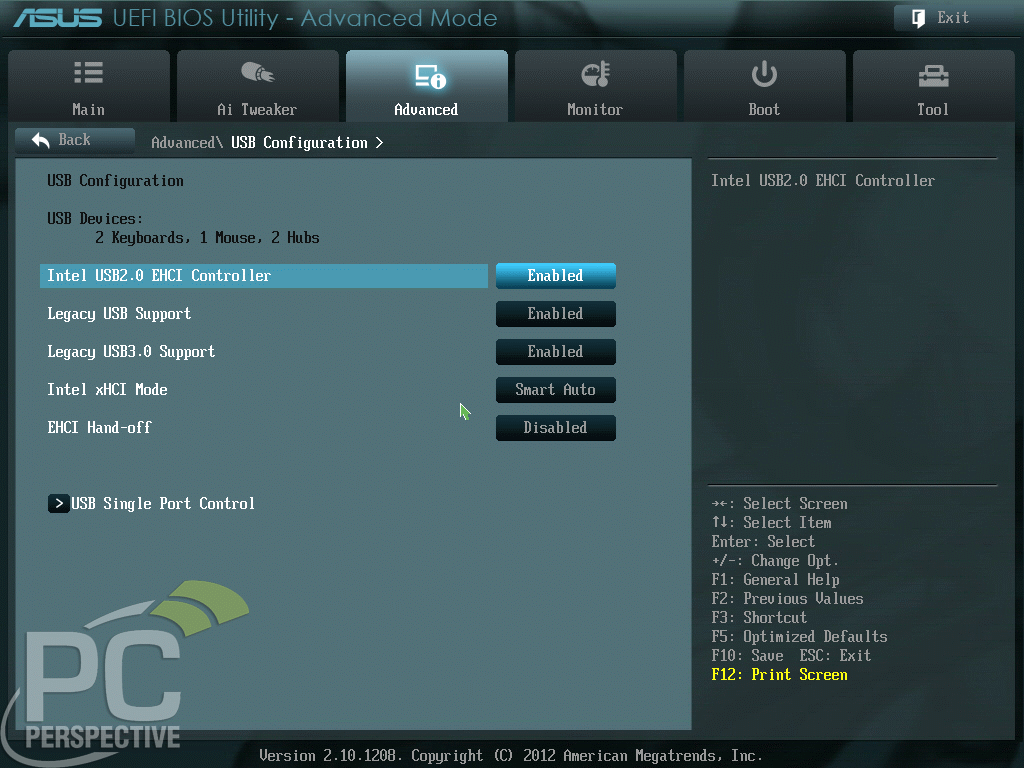















Well done. It is so rare that
Well done. It is so rare that a reviewer actually lists all the bios settings used to attain a stable overclock. Thanks so much for that.
More Sata ports and I would
More Sata ports and I would have been sold!
Good work Morry! I have this
Good work Morry! I have this motherboard and I have to agree with your assessment. I’ll be water cooling it this summer including the VRM daughter board. I’m excited to see what the overclock will be and I think your review will be helpful.
Love the review. Solid
Love the review. Solid performer. What I think is the most feature packed mini-itx mobo. Looking to throw together this motherboard inside a prodigy case.
Does this have clearance for
Does this have clearance for a Noctua DH14 heatsink? It’s the big air cooler.
I’m considering a mini-itx gaming build and would love to stick with this cooler :).
You should not have a problem
You should not have a problem with the Noctua coolers and that board – the socket has a massive amount of space around it (the pictures don't do that justice unfortunately).
Also, more information about the fit of the Noctua cooler in this thread:
http://www.overclock.net/t/1281628/plan-on-new-rig
Nice review, I am planning on
Nice review, I am planning on getting this to use with my NCASE M1 case when it launches this summer!
Lol. I ran across this
Lol. I ran across this review while searching for mATX reviews. This seems to be the best MOBO in the class. I too am watching the NCASE M1 develop and will be buying it when it releases. Such a sleek case. Really can’t wait to get my hands on it.
The ASUS BIOS process, from
The ASUS BIOS process, from my experience, isn’t rock solid. It has a tendancy to get corrupted which, in my case, caused the on board Intel GPU to disappear and the CPU ratio to get stuck at 42.
Here is some of the drama people are going through.
http://forums.anandtech.com/showthread.php?t=2314371&page=1
If your ASUS BIOS starts going sideways you’ll want to start google someone named Coderush.
Is it still possible to buy
Is it still possible to buy this card?