Application Overview
Included Applications
- ASUS AI Suite 3
- Thermal Radar 2
- DIGI+ Power Control
- Ai Charger+
- Disk Unlocker
- USB BIOS Flashback Wizard
- Turbo LAN
- AURA RGB Lighting Control
- Intel Extreme Tuning Utility
- DTS Audio app
- Norton Internet Security
AI Suite 3
The AI Suite 3 application is a bundling mechanism for all the included ASUS designed utilities, providing a centralized panel from which to access and run the applets. All applets can be accessed by clicking on the expansion button on the middle left side of the page. The applet list then slides out to the right in a frame along the inside left of the page. The AI Charger+ applet configure the USB port for optimized fast-charging of Apple-specific or generic USB-based devices. The USB BIOS Flashback Wizard creates a BIOS file that can be used in conjunction with the BIOS Flashback functionality built into the board to re-flash the BIOS without the need for booting. This is functionality that I wish more motherboard vendors would embrace because it is easier than you think to corrupt a BIOS. Normally, the board is toast if you cannot boot into the BIOS or reset it successfully. This BIOS Flashback function gives you another option and has saved my bacon in at least one instance in the recent past.
Thermal Radar 2
When opened, The main app opens into the Thermal Radar 2 interface and more specifically to the Thermal Tuning page. The Thermal Radar 2 applet is organized into separate tabs for each of the offered features. The Thermal Tuning tab contains zone specific component temperature information as well as the Thermal Tuning wizard to auto-tune your system for optimal temperatures. The Fan Control tab contains configuration settings for all fans attached to motherboard headers. The VGA tab contains settings for controlling the fan operation of a supported video card with multiple fan configuration options available. The Thermal Status tab gives real-time reporting on the thermal characteristics of your system based on predefined zones. The Recorder tab displays real-time information on all system monitored temperatures, voltages, and fan speeds in a graph over time type format. The DIGI+ Power Control section houses settings specific to the board power circuitry for the CPU and DRAM. Along the bottom of the app window are real-time monitoring display settings.
Thermal Tuning page, Temperature popup
TPU page, CPU Frequency settings page
Fan Control page
Fan Control page, Fan Position popup
Fan Control page, Fan details page
Thermal Status page
Thermal Status page, Temperature popup
EPU page
Recorder page
DIGI+ PowerControl page
DIGI+ PowerControl page, Temperature popup
DIGI+ PowerControl page, CPU settings
AURA RGB LED Lighting Control
The AURA applet controls the active state of the RGB LEDs embedded in to the board as well as LED strips connected to the board's RGB LED 12V header. The controlled LEDs can be configured for any desired color using the color picker control and to operate in a variety of modes including static, breathing, color cycle, strobing, temperature, and music effect.
Temperature tab
Music tab
ASUS USB BIOS Flashback
The USB BIOS Flashback applet gives the user the ability to download BIOS file update from the ASUS web site for the board and save them to a USB thumb drive. The download BIOS file is named correctly for use by the board's BIOS Flashback functionality.
h, wave, glowing yoyo, starry-night, strobing, temperature, and music effect.
Intel Extreme Tuning Utility
The Intel Extreme Tuning Utility app provides board and subsystem level information about the CPU and memory speeds, allowing for both automated and manual based overclocking of the board. Additionally, multiple stress tests are integrated into the application for settings testing as well as area to save and retrieve settings profiles.
Advanced Tuning section, Core settings
Stress Test page
Benchmark Test page with results shown
Profiles page
Application Profile Pairing page
Monitoring mode
DTS Audio
The DTS Audio applet can be used to customize the sound delivered through headphones connected to the board. Sound can be configured for specific headphones, content types, and sound stereo preferences.
Headphone Selection page
Content Mode page
Stereo Preference page





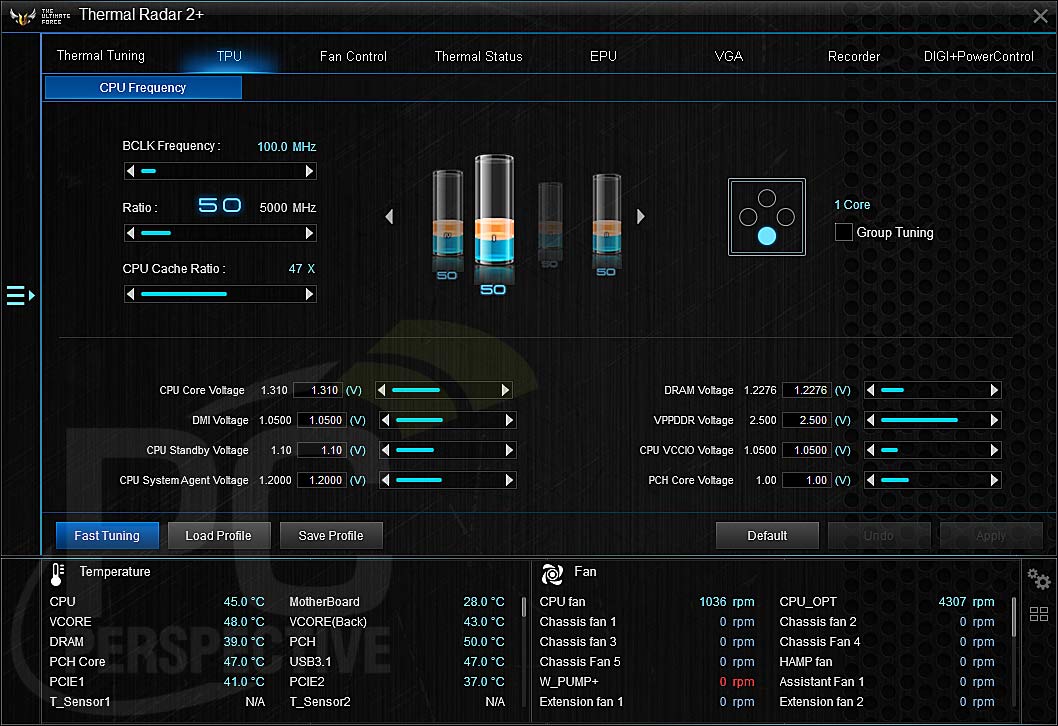





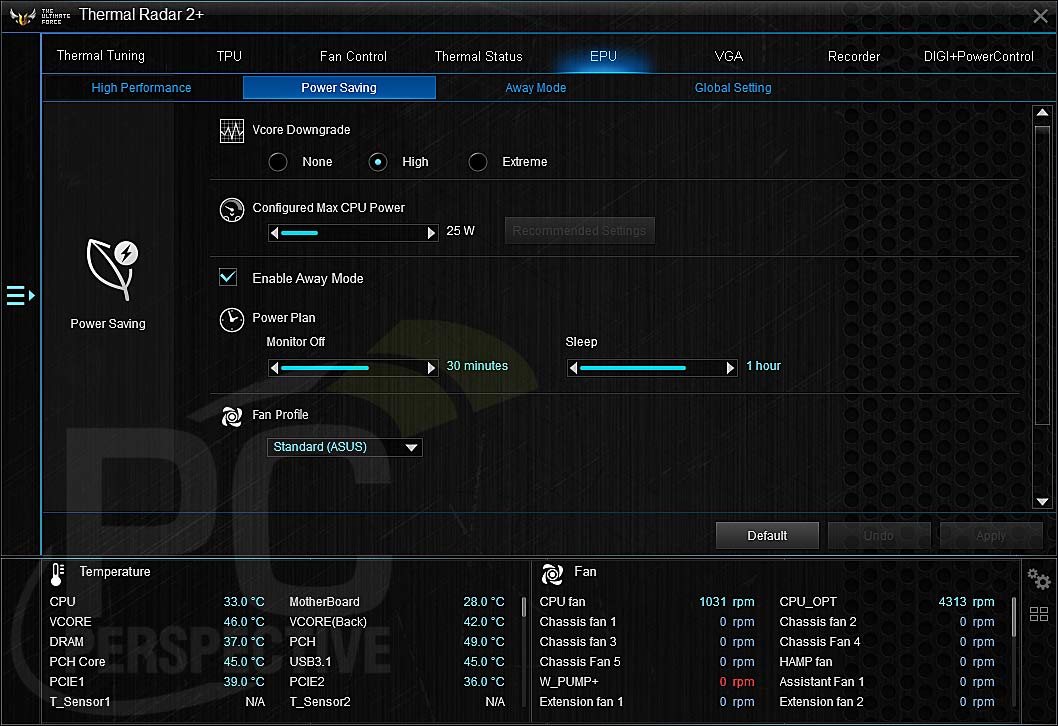




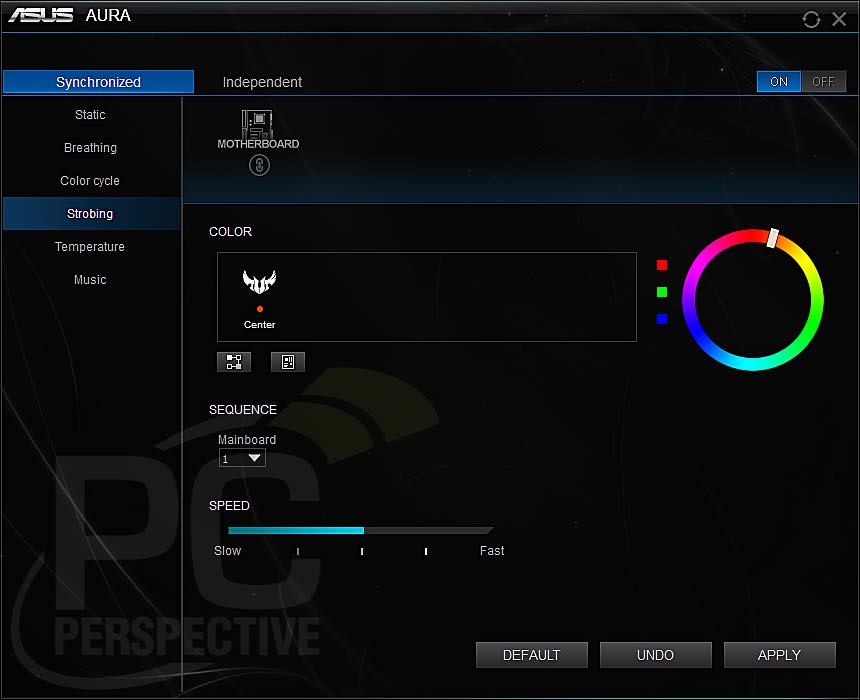








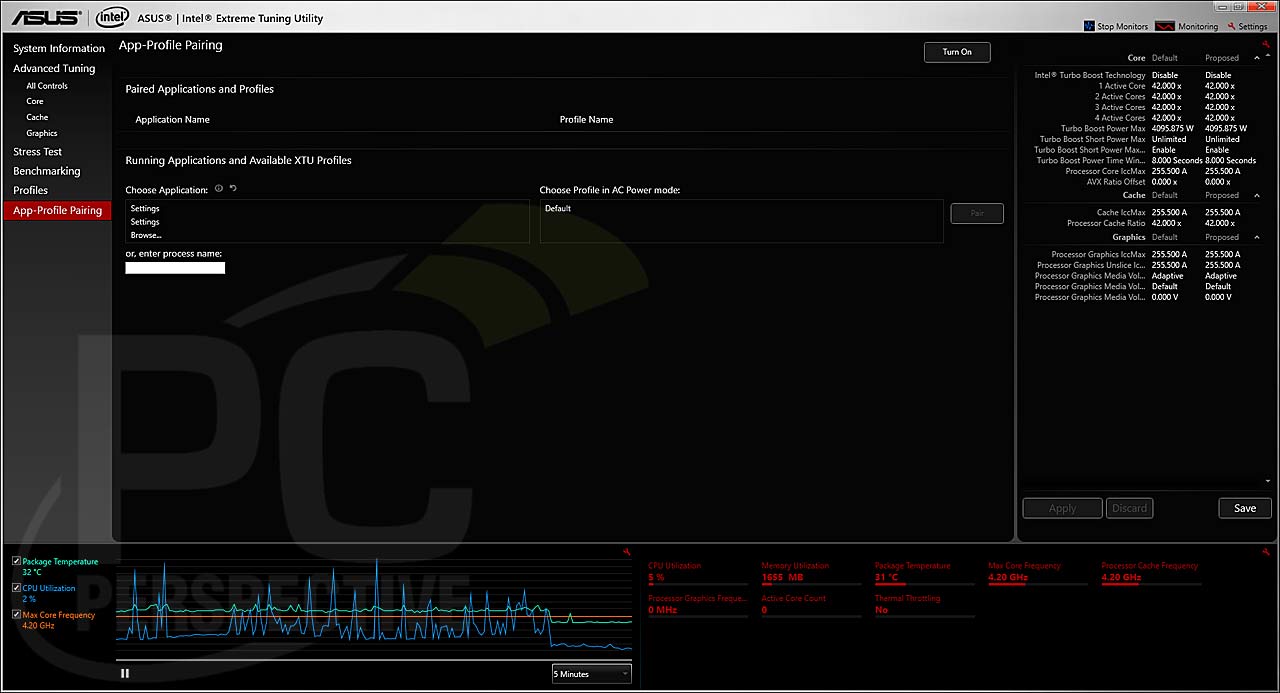
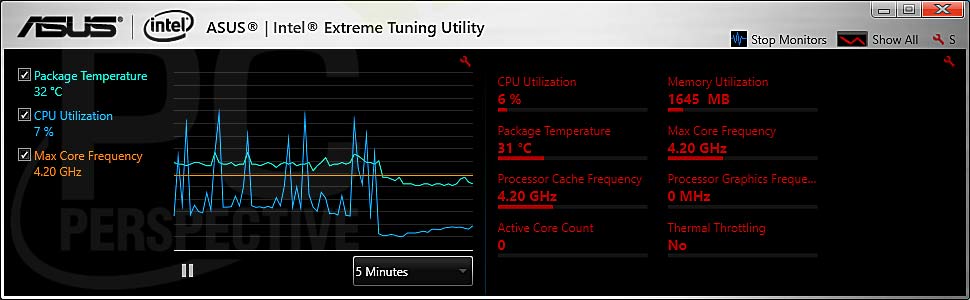



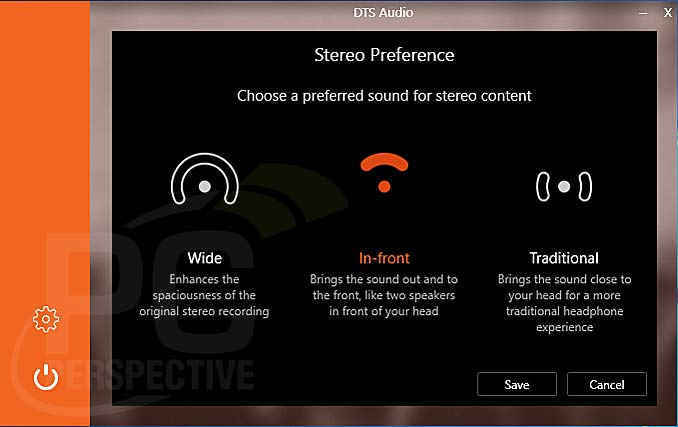





Every year it looks more and
Every year it looks more and more the MB manufacturers are actually trying to insulate the VRMs and power delivery components. What happened to old fashioned heat sink fins and heat-pipes? Now everything is covered in a layer of airflow blocking, insulating plastic. Is there some sort of ducted fan under that crazy shroud?
EDIT (read this in the article):
Underneath the TUF logo in the rear panel cover, an optional fan can be installed for active cooling of the heat sinks and components sitting under the TUF Armor. The fan is held in place with screws through the vertical tabs on the underside of the removable plate. The plate is held to the rear panel cover via two screws to each side of the panel. There is also a groove in the back right of the rear panel cover through which the fan’s power cord can be routed and plugged into one of the onboard fan headers.
So glad I didn’t go with the
So glad I didn’t go with the Noctua NH-D15 like my plan was because it is one of the only boards on the market that fit that ugly in my opinion color scheme. Went with the be quiet! dark rock pro 3 and had no problems mounting it the proper way because I already had be quiet! fans I was going to reuse from my older case.
Overall really happy with my purchase because I wanted a backplate on my motherboard because I noticed sagging on my Asus Hero VIII due to my case being horizontal instead of vertical. Ten fan headers mean I don’t need a fan controller (although I still use one) and the thermal armor stuff looks cool even if I don’t know if it is doing anything.
What is the point of using
What is the point of using two different ethernet controllers?
My old Asus p8p67 had 2
My old Asus p8p67 had 2 nics… when one went bad I used the other 😉
I think its for workstation or server stuff like having some traffic use one nic and the other is for LAN traffic.
One is integrated into the
One is integrated into the chipset. The other model number is essentially the same in add-on chip packaging. I haven’t looked it up, but there should be little functional difference.