A little Optane for your HDD
Intel enabled using Optane on secondary hard drives. Should you?
Intel's Optane Memory caching solution, launched in April of 2017, was a straightforward feature. On supported hardware platforms, consisting of 7th and 8th generation Core processor-based computers, users could add a 16 or 32gb Optane M.2 module to their PC and enable acceleration for their slower boot device (generally a hard drive). Beyond that, there weren't any additional options; you could only enable and disable the caching solution.
However, users who were looking for more flexibility were out of luck. If you already had a fast boot device, such as an NVMe SSD, you had no use for these Optane Memory modules, even if you a slow hard drive in their system for mass storage uses that you wanted to speed up.
At GDC this year, Intel alongside the announcement of 64GB Optane Memory modules, announced that they are bringing support for secondary drive acceleration to the Optane Memory application.
Now that we've gotten our hands on this new 64GB module and the appropriate software, it's time to put it through its paces and see if it was worth the wait.
Performance
The full test setup is as follows:
| Test System Setup | |
| CPU |
Intel Core i7-8700K |
| Motherboard | Gigabyte H370 Aorus Gaming 3 |
| Memory |
16GB Crucial DDR4-2666 (running at DDR4-2666) |
| Storage |
Intel SSD Optane 800P Intel Optane Memory 64GB and 1TB Western Digital Black |
| Sound Card | On-board |
| Graphics Card | NVIDIA GeForce GTX 1080Ti 11GB |
| Graphics Drivers | NVIDIA 397.93 |
| Power Supply | Corsair RM1000x |
| Operating System | Windows 10 Pro x64 RS4 |
In coming up with test scenarios to properly evaluate drive caching on a secondary, mass storage device, we had a few criteria. First, we were looking for scenarios that require lots of storage, meaning that they wouldn't fit on a smaller SSD. In addition to requiring a lot of storage, the applications must also rely on fast storage.
In the end, we came up with three different scenarios that we think represent a real-world use case for caching a secondary storage device.
First, we took a look at gaming performance. With games sometimes reaching north of 75GB in size in the past few years, gamers who want to keep multiple titles installed at the same time are likely to use slower, but cheaper high capacity hard drives instead of SSDs for game storage.
Ashes of the Singularity: Escalation is a particularly useful use case for caching, as we discovered in our initial Optane Memory article. The game preloads a sizable amount of content at launch and can take a noticeable time to launch, even on fast storage options.
Interestingly enough, even the first time we launched Ashes of the Singularity after enabling Optane caching (and rebooting the PC), we see a sizable 23% decrease in load times.
After launching the game a second time, representing a typical use case of a game that you often play, we see an additional 45% decrease in load times, for a total of 58% total time savings over the hard drive only configuration.
Creative professionals depend on fast, high-capacity storage for applications such as photo and video editing. Here, we are taking a look at importing 500 RAW files from our Sony A7S II into a Lightroom collection. These file size of these photos total around 500MB altogether.
By enabling the Optane Memory cache and importing the files into a new collection, we see an impressive 42% decrease in import time.
Lightroom photo importing is an interesting scenario because it's not an operation you would be doing multiple times in a row, which isn't the best possible usecase for seeing a speed increase with disk caching. Once the files are imported into a collection, you should never need to import them again. However, Optane Memory caching shows a substantial speed increase here when enabled.
PCMark 10 is a benchmark that aims to emulate normal desktop usage scenarios such as productivity, content production, and even gaming scenarios.
Here we can see, that just by enabling the Optane Memory cache, we see an increase of just over 4% in our PCMark 10 overall score. Running PCMark 10 another time after rebooting (to clear the contents of the RAM), we see a negligible difference of under 1%.
Digging deeper into the PCMark 10 results, we can see what is causing the overall score increase—the App Startup subtest of the "Essential" benchmark. This shows advantages of Optane Memory caching for frequently launched applications, even if they don't necessarily take up large amounts of disk space.
StoreMI Comparison
Since the initial launch of Intel's Optane Memory caching solution, AMD has launched a similar tiered-storage solution branded as StoreMI. Since StoreMI already has the capability to accelerate a secondary drive, we wanted to compare the performance of these two different caching solutions.
While we are testing storage performance, the CPU of the given system does play a part in the performance numbers we saw above with our Intel-only testing. Since we can't run either of these software solutions on hardware from the other vendor, we are instead normalizing the performance advantages.
Interestingly enough, the initial launch of Ashes of the Singularity with StoreMI caching enabled shows a 21.8% regression in load times. However, during the second launch of the game (after a reboot), we see an almost 60% speed increase from the initial HDD only time.
Compared to the massive 42.5% import time decrease we saw with the Optane Memory caching solution from Intel, the StoreMI caching turns in a more modest 7.6%.
PCMark 10's overall score sees a 7.9% increase on the StoreMI caching versus running on the hard drive only. This is a healthy gain over the % speed increase we saw with caching on the Intel platform.
On the second run, we see a .5% increase, which is more likely within the margin of error of PCMark 10, and not an actual increase of score.
For users looking to get some extra performance out of their slow hard drives, both Intel and AMD now offer compelling software options. Pairing either one of these solutions with a small Optane Memory module for as little as $35 for the 32GB SKU seems to make a lot of sense if you have compatible hardware. While it may not make every scenario faster, for the little capital investment it's certainly worth a look.



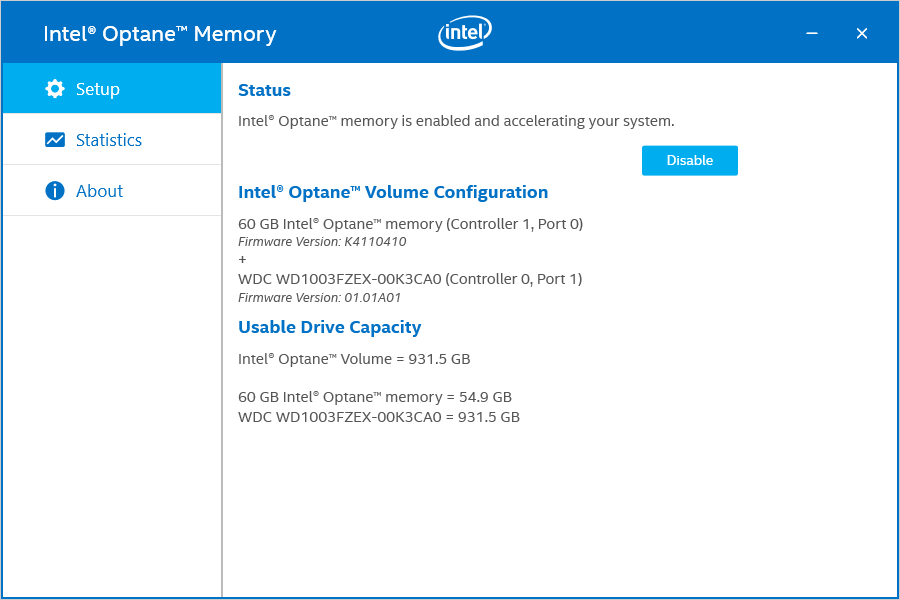













Hi Ken,
The last PCMark 10
Hi Ken,
The last PCMark 10 graph on the Initial Run plot doesn’t seem to match up with the text in the following paragraph.
Unless I’m reading it wrong, the graph shows the StoreMI with 7.9% and the Intel caching with 4.5%. Whereas, the text reads StoreMI with 4.5% and Intel caching with 7.9%.
Whoops, I had the chart color
Whoops, I had the chart color coding backward at first and fixed that, but looks like I didn't fix the description! This should be fixed now. Thanks~1
How does iRST compares to
How does iRST compares to StoreMI while gaming?
Some games do a lot of disk writes and reads.
• Do loading screen load faster?
• When joining a gaming session, does it jump into the game faster?
• What about how fast a scene is rendered?
• Does more CPU core improve the performance or a faster CPU does?
And what about disk caching when the RAM is full (can be simulated by reducing the RAM to 4GB)
How much storage/cache can you allocate on StoreMI compared to iRST.
On my X99 Haswell-E, the maximum on iRST is 64GB.
I heard that StoreMI supports RAM allocation for greater performance. How does that work and what are the results? Is there a SSD fallback in case of a power outage?
Ken’s Ashes load times should
Ken's Ashes load times should give you an idea of disk-heavy game loading performance, but remember that some games (Doom) are lighter on the disk and don't see as much benefit.
We looked into StoreMI a bit more here. I played around with the RAM caching option in several different tests, and it did not show any significant gains in my experience. You are likely better off allowing that 2GB of RAM to be used natively by the OS / games. The RAM would be caching reads, so power outages should not be as risky.
There’s also a difference
There’s also a difference between iRST and Optane caching. You can use every SSD on iRST but only Optane can be accelerated with Optane caching.
PCIe?
Forgive my ignorance,
PCIe?
Forgive my ignorance, but IS THERE A SOLUTION already that adds an M.2 Optane device to a PCIe card that ALSO works with this caching improvements to secondary devices?
I realize the latency benefits are diminished but there are still gains to be had.
(since many people have no motherboard M.2 support)
All the boards that support
All the boards that support Optane caching will have an m.2 slot and the RST caching solution typically only works with the drive populated in the m.2 slot at least for Z270 (not to sure about x299 or Z370 but i doubt they have changed it). If you were to use the m.2 to AIC adapter you would need a third party caching software outside of iRST to take advantage of the Optane caching solution in that configuration.
It’s actually $34 for the
It’s actually $34 for the 16GB SKU, not the 32GB. Your link directs to the 16GB SKU.
Any idea if the intel
Any idea if the intel software work on a ryzen system?
Wondering if I can just add the 32GB stick as Optane cache and have that just work, or if my only option is using it with StoreMI.
with ryzen system your only
with ryzen system your only option for caching with optane is the StoreMI software if you have X470 motherboard you get it for free other wise I think you need to buy it.
hi nice review I wonder if I
hi nice review I wonder if I can use the intel optane memory or SSD to accelerate secondary drive with my X299 platform like you can do with 300 series boards or am I limited to windows boot drive only like with the 200 series boards ?
hi nice review I wonder if I
hi nice review I wonder if I can use the intel optane memory or SSD to accelerate secondary drive with my X299 platform like you can do with 300 series boards or am I limited to windows boot drive only like with the 200 series boards ?
Ill be testing this as i have
Ill be testing this as i have 3 types of optane and a nice 6tb black 256mb cache HDD to test.